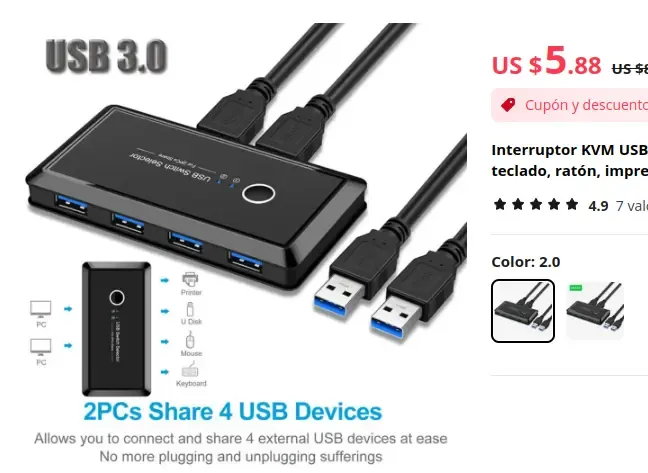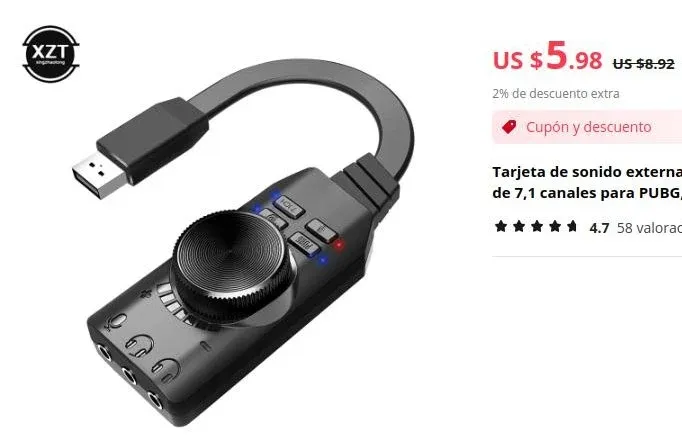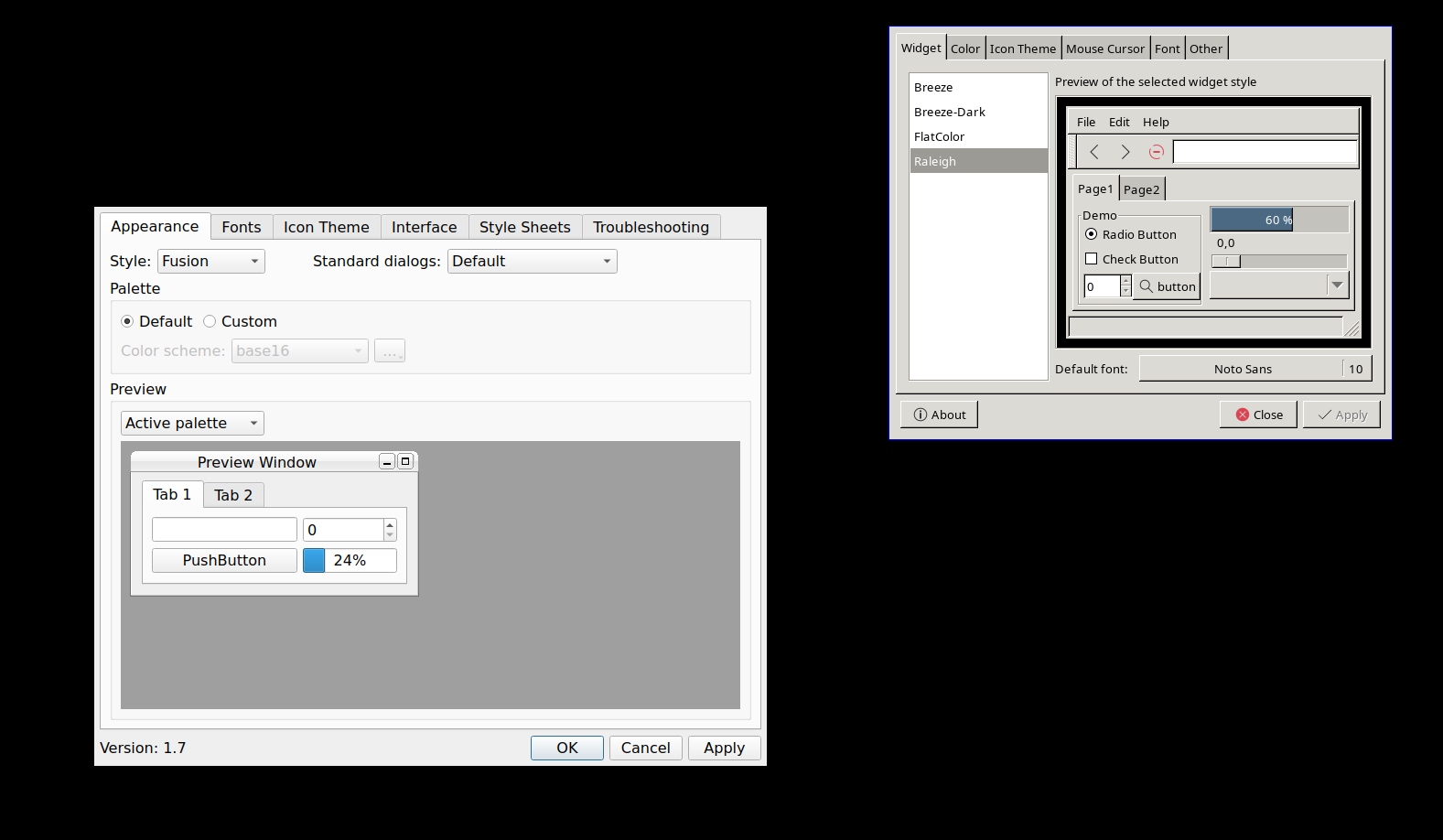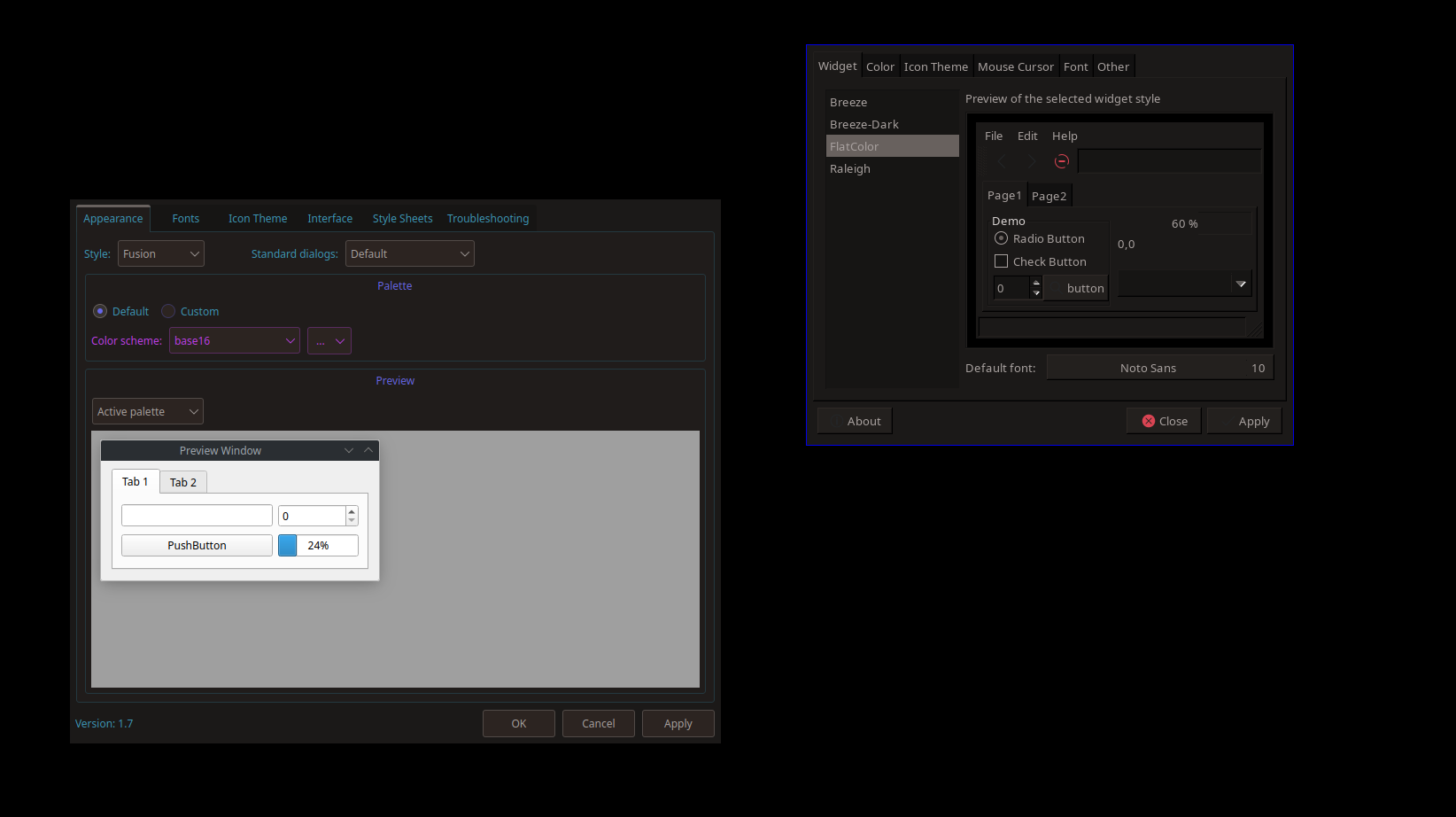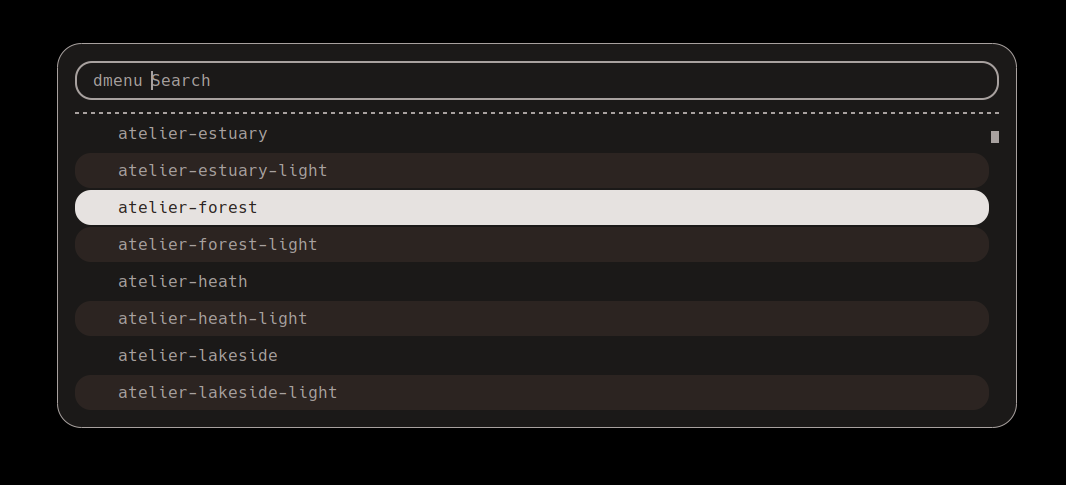Schizo Desktop IV: Audio
I have an office. It's like a home office but it's in another place. It's just mine, so I get the peace and quiet of a home office but also get to go outside to get there. It's a good setup.
BUT I have two computers there. Well, actually I have like 10, but I interact with two. One is my personal desktop computer, the other is my work laptop. and I want to use the same peripherals in the same way with both of them. That's why I have the world's most complicated schizo desktop setup.
This series of posts will document it, the why and how of it, and the various things I've learned along the way, along with making you want to buy weird chinese gadgets.
Today: Audio
As in the rest of this series, something that usually is very simple becomes a bit complicated because I want to use the same peripherals with two computers.
In the case of audio it's even worse because I want to use different devices depending on context.
The Requirements
- I want to listed to both computers without headsets, because I don't like wearing headsets for long.
- I want to be able to listen using headsets if I want to, to take advantage of noise cancelling and to be quieter.
- I have a good microphone, I want to use. I don't want to use the bad ones, like my webcam's, or my notebook's.
The Hardware
- Speaker: a largish speaker with a 3.5mm jack, hanging from the bottom of my desk, invisible.
- Microphone: a XLR condenser microphone (means it needs 48v phantom power!)
- Headset: Bluedio Hurricane H2 (with cable!)
The headset and microphone switch computers as described in a previous post BUT how does a XLR microphone connect to a computer?
You need an audio interface. I have a super cheap chinese one:
This plugs to a computer via USB and works as a sound card, with input and output.
BUT it's not just a sound card, it's a mixer. It has connectors for:
- 2 Condenser microphones (yes, with phantom power)
- 2 "Accompany" inputs, which are stereo line inputs
- Bluetooth input
- Monitor: this is a stereo output that is a mix of all inputs, so you can listen to everything that's going on.
It has volume controls for "accompany" / "mic" / "monitor" and a couple nice LED feedback lights.
It also has a bunch of effects, like reverb, echo, silly sounds, etc. which I don't use.
That audio interface is the hub of my audio setup. Usually it's connected to my work computer with the microphone, but I can switch it over to my personal PC.
My personal PC is connected to it via BT, and the monitor output is connected to the speaker.
The headset is a separate usb device for personal preference.
The Software
Not much need to do anything special with two exceptions:
- Disable all the audio interfaces I don't want to ever use.
- HDMI audio outputs
- Webcam's microphone
- Headset's microphone
- Use rofi-sound-picker to choose where the sound goes. I use it mostly to switch from speaker to headphones.
The Routing
In work mode:
- Both PCs sound via the audio interface and the speaker connected to its monitor output:
- Personal PC via BT
- Work PC via USB
- Microphone is connected to the audio interface and is used by the work PC (and selected in teams/zoom/etc as input)
- Headset is connected to the work PC and I can change to it using the rofi-sound-picker
In Personal mode:
The same as work mode, unless I want to record something, in which case I switch all the audio to the personal PC and just pick and choose.
Conclusion
This is worth it even if all I got was both PCs coming out of the speaker. The rest is good and a bonus.